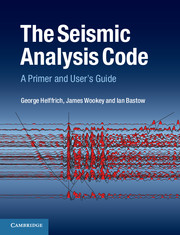Book contents
- Frontmatter
- Contents
- Preface
- Acknowledgements
- 1 Introduction
- 2 The SAC data format
- 3 The SAC processing philosophy
- 4 Basic SAC commands
- 5 SAC macros
- 6 Accessing SAC functionality and data from external programs
- 7 Graphical data annotation
- 8 Array data handling
- 9 Spectral estimation in SAC
- 10 Three-dimensional data in SAC
- 11 Implementation of common processing methodologies using SAC
- Appendix A Alphabetical list of SAC commands
- Appendix B Keyword in context for SAC command descriptions
- References
- Index
- Plate Section
7 - Graphical data annotation
Published online by Cambridge University Press: 05 October 2013
- Frontmatter
- Contents
- Preface
- Acknowledgements
- 1 Introduction
- 2 The SAC data format
- 3 The SAC processing philosophy
- 4 Basic SAC commands
- 5 SAC macros
- 6 Accessing SAC functionality and data from external programs
- 7 Graphical data annotation
- 8 Array data handling
- 9 Spectral estimation in SAC
- 10 Three-dimensional data in SAC
- 11 Implementation of common processing methodologies using SAC
- Appendix A Alphabetical list of SAC commands
- Appendix B Keyword in context for SAC command descriptions
- References
- Index
- Plate Section
Summary
PLOT ANNOTATION
Seismograms
For SAC, the basic display element is a seismogram plotted with time along the horizontal axis and the sampled quantity along the vertical axis. SAC's basic plotting commands, PLOT, PLOT1 and PLOT2, supply axis tick marks numbered to show the relevant scales and connect data points with lines. SAC draws tick marks around all four sides of the plot to facilitate quantitative use of the data in the plot.
Tick marks, axes and borders
SAC uses a good default algorithm that chooses tick mark intervals and numbering based on the range of values to be plotted. If the result is unsatisfactory, tick mark intervals may be explicitly set using the XDIV and YDIV commands for the horizontal and vertical axes, respectively. The number or spacing of the tick marks may be specified using the keywords INCREMENT or NUMBER. To reset the default settings, use the NICE option.
The TICKS command selectively turns off the tick marks on each of plot's four sides using the keywords TOP, BOTTOM, LEFT and RIGHT, respectively. The omission of tick marks results in clearer plots, but they lose their quantitative clarity. TICKS is mostly used to make publication-quality plots for inclusion in a talk or a publication.
Grid lines across the plot (like graph paper) may be useful in some circumstances but are distracting due to the resulting clutter. To draw grid lines on plots, use the GRID, XGRID and YGRID commands; they are off by default.
- Type
- Chapter
- Information
- The Seismic Analysis CodeA Primer and User's Guide, pp. 74 - 85Publisher: Cambridge University PressPrint publication year: 2013