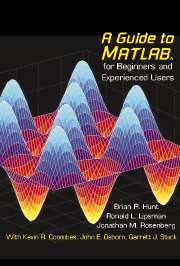3 - Interacting with MATLAB
Published online by Cambridge University Press: 05 June 2012
Summary
In this chapter we describe an effective procedure for working with MATLAB, and for preparing and presenting the results of a MATLAB session. In particular we will discuss some features of the MATLAB interface and the use of script M-files, function M-files, and diary files. We also give some simple hints for debugging your M-files.
The MATLAB Interface
MATLAB 6 has a new interface called the MATLAB Desktop. Embedded inside it is the Command Window that we described in Chapter 2. If you are using MATLAB 5, then you will only see the Command Window. In that case you should skip the next subsection and proceed directly to the Menu and Tool Bars subsection below.
The Desktop
By default, the MATLAB Desktop (Figure 1-1 in Chapter 1) contains five windows inside it, the Command Window on the right, the Launch Pad and the Workspace browser in the upper left, and the Command History window and Current Directory browser in the lower left. Note that there are tabs for alternating between the Launch Pad and the Workspace browser, or between the Command History window and Current Directory browser. Which of the five windows are currently visible can be adjusted with the View: Desktop Layout menu at the top of the Desktop. (For example, with the Simple option, you see only the Command History and Command Window, side-by-side.) The sizes of the windows can be adjusted by dragging their edges with the mouse.
- Type
- Chapter
- Information
- A Guide to MATLABFor Beginners and Experienced Users, pp. 31 - 49Publisher: Cambridge University PressPrint publication year: 2001