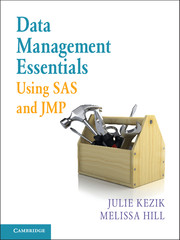Book contents
- Frontmatter
- Contents
- Acknowledgments
- About This Book
- How to Use This Book
- Chapter 1 Navigation
- Chapter 2 Preliminary Data Exploration
- Chapter 3 Storing and Manipulating Data
- Chapter 4 Advanced Concepts in Dataset and Variable Manipulation
- Chapter 5 Introduction to Common Procedures
- Chapter 6 Procedures for Simple Statistics
- Chapter 7 More about Common Procedures
- Chapter 8 Data Visualization
- Chapter 9 JMP as an Alternative
- Index
Chapter 1 - Navigation
Published online by Cambridge University Press: 05 June 2016
- Frontmatter
- Contents
- Acknowledgments
- About This Book
- How to Use This Book
- Chapter 1 Navigation
- Chapter 2 Preliminary Data Exploration
- Chapter 3 Storing and Manipulating Data
- Chapter 4 Advanced Concepts in Dataset and Variable Manipulation
- Chapter 5 Introduction to Common Procedures
- Chapter 6 Procedures for Simple Statistics
- Chapter 7 More about Common Procedures
- Chapter 8 Data Visualization
- Chapter 9 JMP as an Alternative
- Index
Summary
Working in SAS puts a cornucopia of resources literally at our fingertips; a thorough tour of the nooks and crannies of this dynamic software will promote efficient navigation of the product and help us identify the tools that are best suited to any given task. In this chapter we begin with a guided tour of the five Base SAS windows, exploring their purpose and utility from the programmer's perspective. We then further explore those windows in the context of data migration. Finally, we touch upon SAS Enterprise Guide – comparing it with the SAS Windowing Environment and describing how the user can benefit from working in Enterprise Guide.
SAS WINDOWING ENVIRONMENT
To begin our tour of the SAS Windows, let's open the application. A toolbar can easily be identified near the top of the screen (Figure 1.1) as well as two main work spaces (Figure 1.2a).
Figure 1.1 shows the standard SAS drop-down menus and toolbar. The File and Edit menu include common commands such as new, open, save, print, copy, and paste. File and Edit menu tasks can also be executed from the toolbar using standard icons. The View and Run menus are more unique to SAS. The View menu contains a list of SAS windows and folders; it allows instant access to these windows (an important piece of information to remember should you accidentally close a window). Run allows the user to submit syntax. The more customary method for submitting programs is the Run icon, also known as the running person, which appears on the SAS toolbar.
Figure 1.2a includes the Editor, Log, and Output window tabs (bottom right-hand side of the screen). The Editor is where syntax (also referred to as code) is written; this is the way the programmer communicates with SAS software. Executing code is the primary way to accomplish all data manipulation and analysis in SAS. The Log window is where SAS software communicates with the user about its work; as syntax is processed, SAS prints an ongoing commentary in the log with respect to the progress of the tasks. Traditionally, the Output window is where any printed product of fully executed syntax (also known as output), such as tables and lists, can be found.
- Type
- Chapter
- Information
- Data Management Essentials Using SAS and JMP , pp. 1 - 13Publisher: Cambridge University PressPrint publication year: 2016