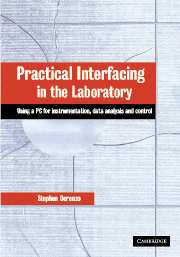Book contents
- Frontmatter
- Contents
- Preface
- Acknowledgments
- 1 Digital tools
- 2 Analog tools
- 3 Analog ↔ digital conversion and sampling
- 4 Sensors and actuators
- 5 Data analysis and control
- Appendix A Grounding and shielding
- Appendix B Experimental uncertainties
- Appendix C C programming tips
- Appendix D Numerical methods and C functions
- Appendix E Summary of Data Translation DT3010 PCI plug-in card
- Appendix F Using the digital oscilloscope to record waveforms
- Appendix G Electrical hazards and safety
- Appendix H Standard resistor and capacitor values
- Appendix I ASCII character set codes
- Glossary
- Index
Appendix F - Using the digital oscilloscope to record waveforms
Published online by Cambridge University Press: 04 August 2010
- Frontmatter
- Contents
- Preface
- Acknowledgments
- 1 Digital tools
- 2 Analog tools
- 3 Analog ↔ digital conversion and sampling
- 4 Sensors and actuators
- 5 Data analysis and control
- Appendix A Grounding and shielding
- Appendix B Experimental uncertainties
- Appendix C C programming tips
- Appendix D Numerical methods and C functions
- Appendix E Summary of Data Translation DT3010 PCI plug-in card
- Appendix F Using the digital oscilloscope to record waveforms
- Appendix G Electrical hazards and safety
- Appendix H Standard resistor and capacitor values
- Appendix I ASCII character set codes
- Glossary
- Index
Summary
Introduction
The instructions below describe how to use the HP VEE panel driver for the HP 54600 digital oscilloscope to record and print waveforms.
Capturing the waveform
Open HP VEE from the shortcut on the desktop.
Open the “Instrument Manager” from the “I/O” pull-down menu.
Under “HP-IB7” select “Digital Scope (hp54600b@707)” (just select it, don't double click on it).
Click on the “Panel Driver” button.
A panel driver will appear that allows you to control the oscilloscope.
Select the timebase and channel sensitivity on the oscilloscope to get a good waveform.
Press the “Stop” button on the oscilloscope to capture the waveform on the oscilloscope screen.
To transfer the digitized waveform from the oscilloscope into the panel driver memory, click once on the black window in the panel driver window.
Printing the waveform
Right click on the panel driver and select “Add Terminal: Data Output.”
Select “WF_Ch1 (waveform)” if you want to print the waveform on channel 1.
If you are sampling both channels 1 and 2, also select “WF_Ch2 (waveform).”
One or two output labels (depending on the number of channels selected) will appear on the blue part of the panel driver located on its right end.
Select “Waveform (time)” from the “Display” pull-down menu.
Place the display in the HP VEE window.
The default setting allows one input trace to go into the display. To add a second waveform, right click on the display window and select “Add Terminal: Data Input.”
Connect the output channel of the panel driver to the desired input channel of the display by clicking the black dots of the desired channel ports.
[…]
- Type
- Chapter
- Information
- Practical Interfacing in the LaboratoryUsing a PC for Instrumentation, Data Analysis and Control, pp. 558 - 559Publisher: Cambridge University PressPrint publication year: 2003